Configuring Audio for Screen Recording
To capture audio alongside a screen recording, you will need to make the following accommodations depending on whether the calls will be VoIP-based.
Audio Capture for VoIP Calls
If an Agent's voice client is configured to capture local audio, the sound of each call will be included in the resulting video.
To allow this, the Agent will need to ensure an appropriate recording device is selected in the VoIP Setup dialog, as shown in the following example:
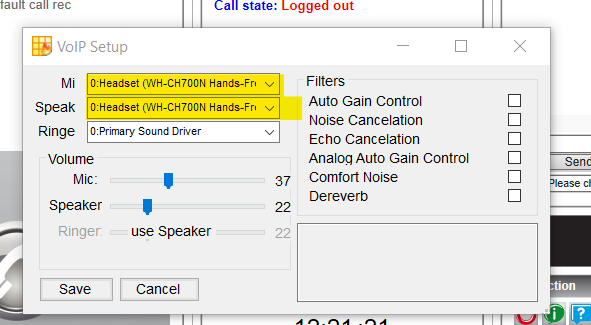
-
After logging into the Cxp, right-click any empty area of its interface to open a context menu.
-
Select VoIP Setup. This opens a new dialog.
-
When you have finished making changes, click Save.
Audio Capture for Non-VoIP Calls
During non-VoIP calls, only the visual aspect of the call will be captured by screen recording, resulting in a silent video. For this reason, Call Recording should also be suitably configured for any service and Agent for which you intend to capture video.
The audio file captured by call recording can then be manually combined with the silent video file from screen recording, providing the full experience of the call.